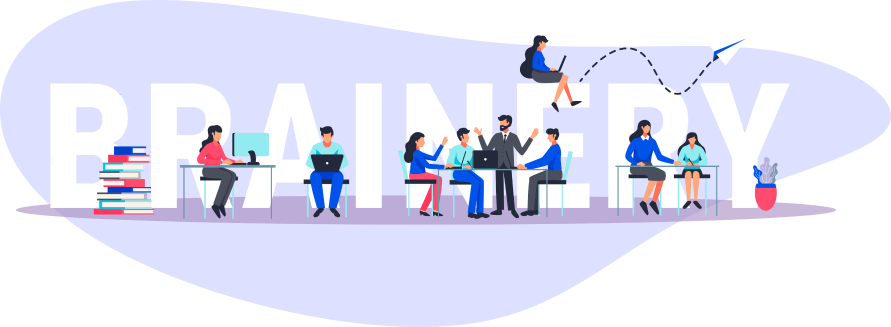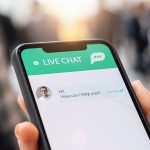How to Expand Your eCommerce Business to Amazon
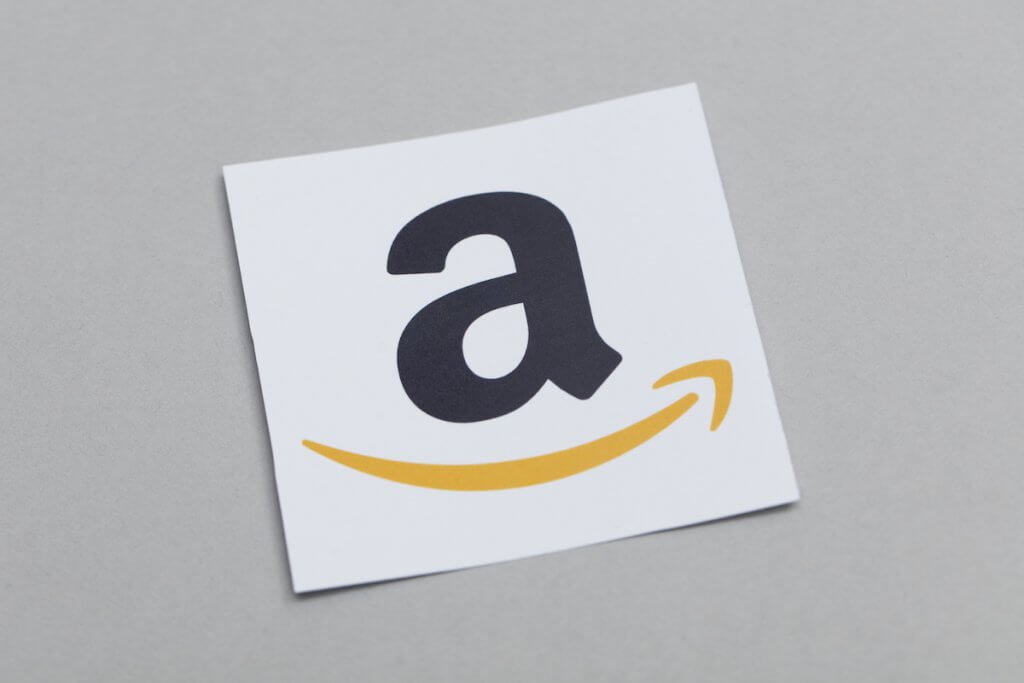
Guest post from AMZScout on the five steps sellers should follow when expanding their eCommerce business to Amazon.
Author: AMZScout
This post was written by the AMZScout Expert Team on Amazon trends, changes and daily seller needs. Their AMZScout research tool is one of the most popular tools for Amazon sellers, and has been available for more than four years now. They love to share their insights and fresh ideas about business on Amazon to guide online sellers to success.
If you’re looking to add new sales channels to your eCommerce business, Amazon is a natural choice. Research shows that over 60% of consumers begin their search for a product on Amazon. With such a large user base, you can tap into the marketplace’s popularity to reach even more of your target audience.
Before you can reach these new customers, however, you need to know how to set up your Amazon store for success. In this post, we’ll give you five simple steps to expand your eCommerce business to Amazon.
Steps to Expand Your Business to Amazon
Here are the five steps you need to follow in order to expand your eCommerce business to Amazon.
1. Register an Amazon Seller Account
Once you’ve made the decision to begin selling on Amazon, the first step you’ll need to take is to register your Amazon Seller account.
There are two types of accounts: Professional and Individual. The main distinction between the two types of accounts is the number of products you plan to sell.
The Professional plan has a $39.99 monthly subscription fee. The individual plan does not have a monthly subscription fee but there is a $0.99 per item fee for each item that sells. Because of this, your best option is to choose the Professional plan if you expect to have more than 40 sales per month.
After you have decided which type of account you need, go to https://sell.amazon.com/.
You’ll see an orange “Sign Up” button right under the page’s main header. Only click the button if you want to create a professional account. The link to create an individual account is further down the page.
From there, you will be prompted to log in to your Amazon account. You’ll then need to provide business and personal information. Next, you’ll enter your billing details (if you chose a professional plan) and provide information about your store including its name, if you’re the manufacturer of the products and if you have UPC codes.
The final step is to complete an address validation. Amazon will mail a postcard with a verification code to the business address you provided. Once you receive the code, return to the registration page and enter the code. You’re then ready to sell on Amazon!
2. Add Product Listings
The next step is to create the listings for the products that you want to sell. When first creating your product listings, it is important to optimize the pages to maximize traffic.
Start by performing keyword research to see which relevant search terms your customers are using. You can then strategically add these terms to your product listings to boost the chances of your products appearing in the search results.
Some places you’ll want to add your target keywords include:
- Product titles.
- Product attributes.
- Image titles.
You also need to optimize your pages for conversions. Look to provide multiple high-quality images for each product. Include rich descriptions including all the product’s attributes and specifications so that potential customers are certain the item meets their needs.
If you want to expand your product offering, you can use one of several available Amazon product research tools to quickly assess the profit potential of a particular item.
3. Choose a Fulfillment Method (FBA or FBM)
The next step to expand your eCommerce business to Amazon is to choose a fulfillment method. There are two primary options: Fulfilled by Amazon (FBA) and Fulfilled by Merchant (FBM).
With Amazon FBM, you are responsible for storing, packing and shipping your products. With FBA, you send your inventory to Amazon who stores and ships your products.
There are several advantages to choosing FBA over FBM. To start, you reduce the amount of in-house operations by having Amazon handle all of your order fulfillment. You also benefit from having your products eligible for Prime shipping and a higher chance of winning the buy box for your products — this is the add-to-cart area that sellers of the same product compete over to earn the sale.
If you opt for FBA, you’ll need to be aware of the different FBA fees to ensure that you are earning a solid margin on your sales. Amazon charges a monthly inventory fee for storing your products as well as a fulfillment fee for each item shipped.
You can use the free AMZScout FBA calculator, a tool that helps to calculate fees for each of your Amazon listings. Or, you can manually calculate and track your FBA fees.
4. Register Your Brand with Amazon
The Amazon Brand Registry program is designed to help businesses protect their trademarks and gain more control over branded products on the Amazon marketplace.
With the program, you can easily search for content and images that match your products and logos. This allows you to quickly find any cases of infringement. You can also ensure that licensed third-party sellers are presenting your products in an accurate manner.
There is no cost to use the Amazon Brand Registry but you do need to have a registered trademark which will cost a few hundred dollars. For a complete list of the brand eligibility requirements visit https://brandservices.amazon.com/eligibility.
If you meet the requirements, you can use your Amazon Seller Central account to create a Brand Registry account. From there, Amazon will ask for your Trademark Number and the handle for one social media account.
After you provide these details, Amazon will send an email with a case number code to the email connected to the trademark account. Open the email, return to the Brand Registry application and paste the code. You can then complete the application and wait for Amazon to approve your registration.
5. Use Amazon Ads
You can increase the number of visitors to your Amazon product listings by running paid ads on Amazon. Amazon ads function similarly to pay-per-click ads on other platforms such as Google. When a customer searches for a product, Amazon displays advertisements in different positions among the results.
The ads are keyword-targeted, meaning you select the search terms for which you want your ads to appear. There are two primary types of ads you should consider using to drive more traffic to your products:
- Sponsored ads: With these ads, Amazon displays your products in the results for a customer’s search, usually towards the top.
- Headline Search ads: These ads appear at the top of search results pages as a banner ad. When a customer clicks on the ad, they are directed to a specified landing page. This could be your store page or a detail page for a particular product.
In Summary
Amazon is a great sales channel for a wide range of eCommerce businesses. It has a large audience base and provides many options for reaching your target customers through both paid and organic efforts. To expand your eCommerce business to Amazon, follow these five steps:
- Register your seller account
- Create and optimize your product listings
- Choose your fulfillment method
- Register your brand
- Run Amazon ad campaigns